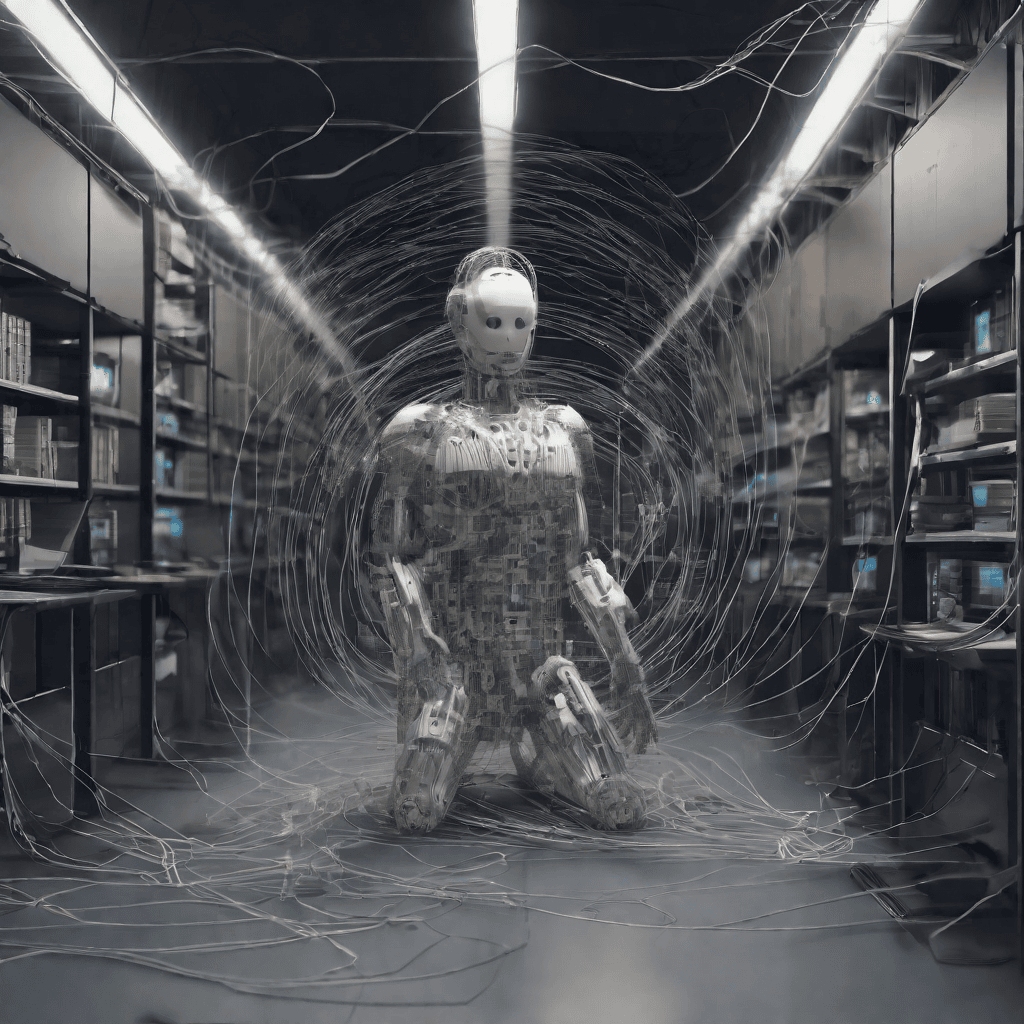Monitoring the health and performance of your network servers is essential to ensure smooth operations. Webmin, a powerful web-based system administration tool, can simplify this task by providing an intuitive interface for server management and monitoring. In this guide, we will walk you through the process of setting up a network server watch using Webmin, enabling you to keep a close eye on your servers and address issues proactively.
What is Webmin?
Webmin is an open-source web control panel that simplifies the process of configuring and managing Unix-like systems, including Linux servers. It provides a user-friendly interface for various administrative tasks, making it an ideal tool for server monitoring.
Why Monitor Your Network Servers?
Server monitoring is critical for several reasons:
- Proactive Issue Resolution: Monitoring helps identify issues before they become critical, allowing you to address them early and prevent downtime.
- Performance Optimization: Monitoring helps optimize server performance by identifying bottlenecks and resource utilization.
- Resource Planning: It helps in capacity planning, ensuring you allocate resources appropriately based on historical usage data.
- Security: Monitoring can detect unauthorized access or unusual activity, enhancing server security.
Step 1: Installing Webmin
The first step is to install Webmin on your server. Webmin is available for a variety of Linux distributions, including Debian, Ubuntu, CentOS, and more.
Installation on Debian/Ubuntu
To install Webmin on Debian or Ubuntu, follow these steps:
- Update the package list:
- Install the necessary packages:
- Add the Webmin repository:
- Add the Webmin PGP key:
- Install Webmin:
sudo apt update
sudo apt install software-properties-common
sudo add-apt-repository "deb https://download.webmin.com/download/repository sarge contrib"
wget http://www.webmin.com/jcameron-key.asc sudo apt-key add jcameron-key.asc
sudo apt install webmin
Once the installation is complete, you can access the Webmin interface through a web browser by entering the server’s IP address and port 10000 (e.g., https://your_server_ip:10000). Log in with your server’s root credentials.
Step 2: Configuring Server Monitoring
Webmin offers several modules and plugins for server monitoring. Here are some key aspects to configure:
System and Server Status
The “System and Server Status” module in Webmin provides an overview of your server’s performance. You can monitor CPU usage, memory usage, disk space, and other vital statistics. Configure alerts to be notified when thresholds are exceeded.
Filesystem Backup
Set up regular filesystem backups through the “Scheduled Backups” module. Ensure that your data is protected and easily restorable in case of unforeseen issues.
Network Configuration
Use the “Networking” module to monitor network interfaces and configure firewall rules. Proper network management is crucial for server security and performance.
Logs and Reports
Review system logs and generate reports to gain insights into your server’s behavior. The “System Logs” module allows you to analyze logs and troubleshoot issues.
Step 3: Setting Up Alerts
Alerts are a vital part of server monitoring. Webmin allows you to configure alerts for various conditions, such as high CPU usage, low disk space, or failed services. Set up email alerts, SMS alerts, or other notification methods to stay informed about your server’s health.
Step 4: Performance Optimization
Webmin also provides tools for optimizing server performance:
Process and System Information
Use the “Running Processes” module to view active processes and their resource usage. Identify and terminate processes that consume excessive resources.
Database Management
If your server hosts databases, Webmin offers modules for managing database servers like MySQL and PostgreSQL. Optimize database performance to ensure smooth operations.
Step 5: Security and User Management
Enhance server security through Webmin’s security modules:
Firewall Configuration
Use the “Linux Firewall” module to manage your server’s firewall settings. Configure rules to control incoming and outgoing traffic, adding an extra layer of security.
User and Group Management
Manage user accounts and permissions using the “Users and Groups” module. Ensure that only authorized users have access to your server.
Setting Up Clustered Servers for Enhanced Reliability
When your network infrastructure demands high availability and redundancy, clustered servers are the way to go. Clustering involves connecting multiple servers to work together as a single system, ensuring uninterrupted service and load distribution. With Webmin, configuring clustered servers becomes more accessible. Here’s how to set it up:
Cluster Configuration
The first step is to create a cluster configuration for your servers. In Webmin, the “Cluster Software” module provides tools for this purpose. Start by defining the cluster’s parameters, including the server nodes and communication protocols. This configuration enables servers to communicate and synchronize their operations seamlessly.
Shared Storage
For clustered servers, shared storage is crucial. You’ll need a shared filesystem that can be accessed by all nodes in the cluster. This ensures that data is consistently available, and applications can seamlessly failover between servers in the event of a hardware or software issue. Using the “Shared Disk Filesystems” module in Webmin, you can configure and manage shared storage devices like NFS or iSCSI.
Load Balancing
Load balancing distributes incoming network traffic across multiple servers, ensuring efficient resource utilization and preventing any single server from becoming a bottleneck. Webmin offers the “Linux Virtual Server” module, which simplifies the setup of load balancers. You can configure various load balancing algorithms to suit your specific requirements, such as round-robin, least-connections, or weighted distribution.
High Availability
High availability is achieved through failover mechanisms. When one server in the cluster experiences issues, another takes over seamlessly. The “High Availability” module in Webmin allows you to configure failover and load balancing policies, ensuring continuous service even in the face of hardware or software failures.
Summary
Setting up a network server watch with Webmin empowers you with the tools to monitor, manage, and secure your servers effectively. Webmin’s user-friendly interface simplifies administrative tasks, and its monitoring and alerting capabilities help you keep your servers in optimal condition. Remember, proactive monitoring is the key to maintaining server reliability, performance, and security. With Webmin, you have a valuable ally in your server administration journey.
If you have any questions or need further assistance with setting up server monitoring with Webmin, feel free to reach out. Your servers are in good hands!